- -5%








For orders within the European area, please contact us via email. Payment is made based on the invoice. For VAT-registered companies, the invoice will be issued with a Net price, 0% VAT. Transit time is 7-10 days from receipt of payment
 Delivery
Delivery
delivery in the EU via DHL and Fedex
 Product manual
Product manual
Manual available in the Associated Files section (for a selection of products)
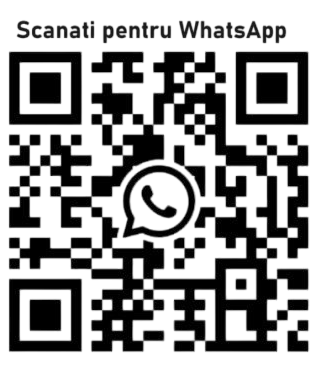 Contact
Contact
Quicksmart.srl@gmail.com

The e-Hub is designed for quick and easy setup to control your thermostats remotely via the app. Simply follow the setup instructions in the Smart Life app, and you'll soon have full control over your home heating system.
For the Smart Control Version via the app only
Power on the e-Hub and hold the Reset button for 5 seconds. Both LEDs will light up. Press the Reset button again for 5 seconds, and only the green LED will blink rapidly.
Open the Smart Life app and click the "+" button in the upper right corner to add a device. Select "Other" - "WiFi Connector" and follow the instructions on your phone.
You will be prompted to enter your Wi-Fi network password during the next step.
For the Smart Control Version via the app only
1. Turn off the thermostat, then press and hold the "M" button until the pairing code appears on the screen.
2. In the app, access the hub and add a subdivision - select "Sensor". The app will scan and add the thermostat. Repeat for each product.
If you cannot add the device, please check the following:
Note: If the router automatically switches from 2.4GHz to 5GHz, move away from the router to force a 2.4GHz signal during the initial pairing.
Once you enter the Wi-Fi password, the system will take a few seconds to connect. If the quick connection fails, use the "AP Mode" to add the device.


